-
Posts
729 -
Joined
-
Last visited
Content Type
Profiles
Forums
Applications
Everything posted by CybTekSol
-
My CNET Download.com (using Google Search) Template: (TEST) ****IMPORTANT: I believe this template WILL WORK for the MAJORITY (75-80%) of applications listed at CNET Download.com; located at: http://download.cnet.com/. IT IS A WORK IN PROGRESS and I will post improvements as they develop. ****NOTE: This template uses the application's NAME embedded in the application INFO page URL as designated by CNET Download.com. In other words, go to the application's INFO page at CNET Download.com and copy the NAME that appears within the URL. For example, for Avast Home Edition, at CNET Download.com: hxxp://www.download.com/Avast-Home-Edition/....html the NAME you would paste at the FIRST prompt from the template would be Avast-Home-Edition and the ACTUAL NAME of the application Avast Home Edition at the SECOND prompt from the template. This template uses Google's SEARCH ENGINE which should make the apps fairly impervious to CNET Download.com's cryptic URL changes! 1) There are two user defined global variables used, download_url={download_url} (used as an alternative to {url}) and root_folder=Insert YOUR download destination ROOT folder here (for example C:\Latest-Apps) and two local variables, {find} and {redir1}. 2) Ketarin (1.04) released March 8, 2009 or later is required as this revision uses the new 'variables in regular expressions' feature implemented by Florian. 3) The template follows: <?xml version="1.0" encoding="utf-16"?> <Jobs> <ApplicationJob xmlns:xsi="http://www.w3.org/2001/XMLSchema-instance" xmlns:xsd="http://www.w3.org/2001/XMLSchema"> <DownloadBeta>AlwaysDownload</DownloadBeta> <DownloadDate xsi:nil="true" /> <VariableChangeIndicator /> <CanBeShared>true</CanBeShared> <ShareApplication>false</ShareApplication> <HttpReferer>{redir1}</HttpReferer> <Variables> <item> <key> <string>CNetDownloadName</string> </key> <value> <UrlVariable> <VariableType>Textual</VariableType> <Regex /> <TextualContent><placeholder name="CNet Download.com App Name from URL [Example: Avast-Home-Edition]" /></TextualContent> <Name>CNetDownloadName</Name> </UrlVariable> </value> </item> <item> <key> <string>find</string> </key> <value> <UrlVariable> <VariableType>RegularExpression</VariableType> <Regex>(?<=Search[ ]Results.*?a href=")(http://www.download.com/{CNetDownloadName}.+?\.html|http://www.download.com/\d.+?\.html)(?="|\?)</Regex> <Url>http://www.google.com/search?hl=en&q={CNetDownloadName}+site%3Awww.download.com</Url> <Name>find</Name> </UrlVariable> </value> </item> <item> <key> <string>version</string> </key> <value> <UrlVariable> <VariableType>RegularExpression</VariableType> <Regex>(?<=id="contentMain".*?<[a-z][\d]>.*?\s)[\d].+?(?=<)</Regex> <Url>{find}</Url> <Name>version</Name> </UrlVariable> </value> </item> <item> <key> <string>redir1</string> </key> <value> <UrlVariable> <VariableType>RegularExpression</VariableType> <Regex>(?<=class="dlNowIcon".*?class="[a-z]+">.*?a[ ]href=")http://dw.com.com.+?(?=")</Regex> <Url>{find}</Url> <Name>redir1</Name> </UrlVariable> </value> </item> <item> <key> <string>download_url</string> </key> <value> <UrlVariable> <VariableType>RegularExpression</VariableType> <Regex>(?<=META[ ]HTTP-EQUIV="Refresh"[ ]CONTENT="\d;[ ]URL=)[a-z]+://.+?(?="/>)</Regex> <Url>{redir1}</Url> <Name>download_url</Name> </UrlVariable> </value> </item> </Variables> <ExecuteCommand /> <Category>[iNSERT CATEGORY HERE]</Category> <SourceType>FixedUrl</SourceType> <PreviousLocation /> <DeletePreviousFile>true</DeletePreviousFile> <Enabled>true</Enabled> <FileHippoId /> <LastUpdated xsi:nil="true" /> <TargetPath>{root_folder}\{category}\{appname:replace: :_}_v{version:replace: :_}.{url:ext}</TargetPath> <FixedDownloadUrl>{download_url}</FixedDownloadUrl> <Name><placeholder name="Application Name" /></Name> </ApplicationJob> </Jobs> TO USE IT: 1) Define the user defined global variables under 'Settings' in Ketarin to YOUR preferences 2) Edit the template externally to reflect these modifications (if you choose not to use mine) and change the <TargetPath> line to YOUR preferences 3) Then: a) Import it (Obviously) Enter the information needed as requested as a result of the 'placeholder' prompts... it will ask for the application URL's NAME as described above and the actual application's name c) Modify the Category to your preferences d) Change the 'Advanced Settings' to your preferences e) VERIFY...VERIFY...VERIFY that ALL regex matches WORK and MAKE ADJUSTMENTS to them as necessary! I hope somebody can use it... feel free to modify it in any way you wish for your use or make suggestions. Update: Added variable within the regex for {find} to make the template more reliable on March 19th, 2009... Since this feature was just added a couple of Beta Releases ago, make sure you use Ketarin version 1.04 or higher. March 27th, 2009: Tweaked the regex for {find} AGAIN, due to rolling URL changes at CNET, however, it is still flaky. See my post below and I would refrain from using this template extensively in the interim. CybTekSol
-
I would be willing to bet it changes... whether with a subsequent version or as a result of their mood. Just another example of convoluted attempts to prevent direct downloading of files.
-
That would be way too obvious!
-
Bookmark THIS for access to the latest version. Since Flo has allowed the directory to be displayed, I keep a close eye on for new betas. I hope he doesn't mind.
-
Er...eeh...hmm.... really ? =D That's hilarious... I guess that makes them 'just average' Techs.
-
Technibble, a site geared toward PC Techs and PC Support has an article featuring Ketarin as their "Repair Tool of the Week"... HERE. Personally, it is my "Repair Tool of the Decade"!
-
@sputnik089, That looks VERY promising! I think it may help me also. Thanks! I cannot believe I had not found it before. It probably would have made my geek life a little easier!
-
@EY, I have copied to clipboard, pasted the template in question into NotePad2 and PSPad with their default settings and imported the template into Ketarin without any problems. You are making this more complicated than necessary by worrying about the utf-16 encoding... leave NotePad2 at its defaults (Encoding: ANSI and Line Endings: Windows) and it will figure out the details by the <?xml version="1.0" encoding="utf-16"?> line in the xml as has been my experience. Flo, please correct me if I am wrong since you're the coder extraordinaire on staff. Your problem is that the version of Ketarin (0.9.9.21) you are using DOES NOT support 'placeholders' which are used in FranciscoR's template. You will need (0.9.9.22) or later... preferably later... such as version (1.0.2). Please make a backup copy of your jobs.db file before upgrading to be safe. BTW... I'll take you up on that beer or 12... a Bavarian style pilsner will do!
-
@appyface, Forgive me for squeezing in... an quick interim test would be to 'Export the selected apps' to xml and do a 'global search & replace' of the <DeletePreviousFile>true</DeletePreviousFile> to <DeletePreviousFile>false</DeletePreviousFile>, reload the xml export, and see if the 'delete previous file' status changes (xml or check box) after closing and re-opening Ketarin. This is weird indeed!
-
I have used WUD with some success although it has some annoying limitations such as insisting on re-downloading updates that exist on your hard drive. I suspect their d/l lists could be fed into Ketarin using a template; I just don't have the time to tackle it now. Anyone else? I use Secunia Personal Software Inspector and Belarc Advisor on all my builds to keep abreast of their security status... both are freeware for personal use. Hope this helps... maybe within a couple of weeks I'll try to find the time to develop a template for the WUD lists if their format is such that the URLs can be 'scraped' with regex. It has been so long since I looked at them I cannot recall.
-
We're up for anything your mind can conceive that will add more advanced functions for difficult downloads and at the same time simplify the process for the user... essentially in the same legacy that Ketarin has already established Flo. No pressure from me... take your time!
-
Well... one can wish...
-
Checkout the power and flexibility of Ketarin's 'placeholder' feature in the latest templates posted by FranciscoR and myself. I believe this is ONLY the BEGINNING as I have faith that Flo has a few more tricks up his sleeve for future versions. Possibly 'variables embedded within variables' or IF, THEN, ELSE capability Flo? You up for it?
-
My Thunderbird Add-Ons Template (Inspired_by_Stalker), REVISED AGAIN due to site changes: UPDATED: April 10, 2009 NOTE: This template is a display of the power and flexibility of 'placeholders'... study it carefully to see what I mean! It will download ALL Thunderbird Add-Ons (Extensions and Themes) with or without the presence of policy agreements! CAUTION: Enter data at the 'placeholder' prompts EXACTLY as shown in the accompanying examples! 1) There is one user defined global variable used, root_folder=Insert YOUR download destination ROOT folder here [for example C:\Latest-Apps]. 2) The latest version of Ketarin (1.04) released March 9, 2009 or later is required as this revision uses the new 'variables within regex' feature. 3) The template follows: <?xml version="1.0" encoding="utf-16"?> <Jobs> <ApplicationJob xmlns:xsi="http://www.w3.org/2001/XMLSchema-instance" xmlns:xsd="http://www.w3.org/2001/XMLSchema"> <DownloadBeta>AlwaysDownload</DownloadBeta> <DownloadDate xsi:nil="true" /> <VariableChangeIndicator /> <CanBeShared>true</CanBeShared> <ShareApplication>false</ShareApplication> <HttpReferer /> <Variables> <item> <key> <string>Add-On_ID</string> </key> <value> <UrlVariable> <VariableType>Textual</VariableType> <Regex /> <Url></Url> <TextualContent><placeholder name="Enter Thunderbird Add-On 'ID NUMBER' from URL [Example: 1279]" /></TextualContent> <Name>Add-On_ID</Name> </UrlVariable> </value> </item> <item> <key> <string>no_policy_url</string> </key> <value> <UrlVariable> <VariableType>Textual</VariableType> <Regex /> <Url></Url> <TextualContent>https://addons.mozilla.org{no_policy_truncated_url}</TextualContent> <Name>no_policy_url</Name> </UrlVariable> </value> </item> <item> <key> <string>yes_policy_url</string> </key> <value> <UrlVariable> <VariableType>Textual</VariableType> <Regex /> <Url></Url> <TextualContent>https://addons.mozilla.org{yes_policy_truncated_url}</TextualContent> <Name>yes_policy_url</Name> </UrlVariable> </value> </item> <item> <key> <string>version</string> </key> <value> <UrlVariable> <VariableType>StartEnd</VariableType> <Regex /> <Url>https://addons.mozilla.org/en-US/thunderbird/addon/{Add-On_ID}</Url> <StartText>title="Permanent link to this version">Version </StartText> <EndText></a></EndText> <Name>version</Name> </UrlVariable> </value> </item> <item> <key> <string>no_policy_truncated_url</string> </key> <value> <UrlVariable> <VariableType>RegularExpression</VariableType> <Regex>(?<=(?:platform-ALL|platform-<placeholder name="Enter Operating System Preference EXACTLY as Shown [Windows OR Linux OR MacOSX]" />).*?)/en-US/thunderbird/downloads/latest/{Add-On_ID}/.*?{Add-On_ID}.*?\.[a-z]+(?=")</Regex> <Url>https://addons.mozilla.org/en-US/thunderbird/addon/{Add-On_ID}</Url> <Name>no_policy_truncated_url</Name> </UrlVariable> </value> </item> <item> <key> <string>redir1</string> </key> <value> <UrlVariable> <VariableType>RegularExpression</VariableType> <Regex>(?<=(?:platform-ALL|platform-<placeholder name="Enter Operating System Preference EXACTLY as Shown [Windows OR Linux OR MacOSX]" />).*?/en-US/thunderbird/addons/policy/).*?(?=")</Regex> <Url>https://addons.mozilla.org/en-US/thunderbird/addon/{Add-On_ID}</Url> <Name>redir1</Name> </UrlVariable> </value> </item> <item> <key> <string>yes_policy_truncated_url</string> </key> <value> <UrlVariable> <VariableType>RegularExpression</VariableType> <Regex>(?<=(?:platform-ALL|platform-<placeholder name="Enter Operating System Preference EXACTLY as Shown [Windows OR Linux OR MacOSX]" />).*?)/en-US/thunderbird/downloads/latest/{Add-On_ID}/.*?{Add-On_ID}.*?\.[a-z]+(?=")</Regex> <Url>https://addons.mozilla.org/en-US/thunderbird/addons/policy/{redir1}</Url> <Name>yes_policy_truncated_url</Name> </UrlVariable> </value> </item> </Variables> <ExecuteCommand /> <Category>Thunderbird Add-Ons\<placeholder name="Enter Operating System Preference EXACTLY as Shown [Windows OR Linux OR MacOSX]" /></Category> <SourceType>FixedUrl</SourceType> <DeletePreviousFile>true</DeletePreviousFile> <Enabled>true</Enabled> <FileHippoId /> <LastUpdated xsi:nil="true" /> <TargetPath>{root_folder}\{category}\{appname:replace: :_}_v{version:replace: :_}_<placeholder name="Enter Operating System Preference EXACTLY as Shown [Windows OR Linux OR MacOSX]" />.{url:ext}</TargetPath> <FixedDownloadUrl>{<placeholder name="Policy Agreement Required? Enter EXACTLY as Shown: [yes or no]" />_policy_url}</FixedDownloadUrl> <Name><placeholder name="Thunderbird Add-On Name" /></Name> </ApplicationJob> </Jobs> To use it: 1) Define the user defined global variable under 'Settings' in Ketarin to YOUR preferences 2) Edit the template externally to reflect this modification (if you choose not to use mine) DO NOT Disturb the 'placeholders'! 3) Then: a) Import it (Obviously) Enter the information needed EXACTLY as requested as a result of the 'placeholder' prompts... c) Change the 'Advanced Settings' to YOUR preferences FOOTNOTE: After locating the Thunderbird Add-On that you wish to add to Ketarin using this template, you will have to manually determine whether the add-on has a policy agreement present before download using your web browser. Just click on the 'Download Now' button, if the download window pops-up (Click CANCEL), there is no policy. Conversely, if you are re-directed to a policy window, obviously, there is a policy. The template will require a yes or no input reflecting this. Also, the template will ask for the 'Add-On ID Number' (from the URL), 'Add-On Name' and 'Operating System Preference' (as some downloads are OS specific) which MUST be entered EXACTLY as Windows, Linux or MacOSX. The {category} variable is determined by the 'Operating System Preference' (Thunderbird Add-Ons\Windows or Thunderbird Add-Ons\Linux or Thunderbird Add-Ons\MacOSX) and the filename is appended with the OS as well which will allow users to store copies of add-ons applicable to OSs they currently use! I chose to do this as I work with PCs, Linux Boxes and my son uses a Mac. TWEAK CAREFULLY and ONLY if you understand its function completely! ENJOY & EXPAND your horizons Ketarin users... CybTekSol
-
My Firefox Add-Ons Template (Inspired_by_Stalker), REVISED AGAIN due to site changes: UPDATED: April 10, 2009 NOTE: This template is a display of the power and flexibility of 'placeholders'... study it carefully to see what I mean! It will download ALL Firefox Add-Ons (Extensions and Themes) with or without the presence of policy agreements! CAUTION: Enter data at the 'placeholder' prompts EXACTLY as shown in the accompanying examples! 1) There is one user defined global variable used, root_folder=Insert YOUR download destination ROOT folder here [for example C:\Latest-Apps]. 2) The latest version of Ketarin (1.04) released March 9, 2009 or later is required as this revision uses the new 'variables within regex' feature. 3) The template follows: <?xml version="1.0" encoding="utf-16"?> <Jobs> <ApplicationJob xmlns:xsi="http://www.w3.org/2001/XMLSchema-instance" xmlns:xsd="http://www.w3.org/2001/XMLSchema"> <DownloadBeta>AlwaysDownload</DownloadBeta> <DownloadDate xsi:nil="true" /> <VariableChangeIndicator /> <CanBeShared>true</CanBeShared> <ShareApplication>false</ShareApplication> <HttpReferer /> <Variables> <item> <key> <string>Add-On_ID</string> </key> <value> <UrlVariable> <VariableType>Textual</VariableType> <Regex /> <Url></Url> <TextualContent><placeholder name="Enter Firefox Add-On 'ID NUMBER' from URL [Example: 5579]" /></TextualContent> <Name>Add-On_ID</Name> </UrlVariable> </value> </item> <item> <key> <string>no_policy_url</string> </key> <value> <UrlVariable> <VariableType>Textual</VariableType> <Regex /> <Url></Url> <TextualContent>https://addons.mozilla.org{no_policy_truncated_url}</TextualContent> <Name>no_policy_url</Name> </UrlVariable> </value> </item> <item> <key> <string>yes_policy_url</string> </key> <value> <UrlVariable> <VariableType>Textual</VariableType> <Regex /> <Url></Url> <TextualContent>https://addons.mozilla.org{yes_policy_truncated_url}</TextualContent> <Name>yes_policy_url</Name> </UrlVariable> </value> </item> <item> <key> <string>version</string> </key> <value> <UrlVariable> <VariableType>StartEnd</VariableType> <Regex /> <Url>https://addons.mozilla.org/en-US/firefox/addon/{Add-On_ID}</Url> <StartText>title="Permanent link to this version">Version </StartText> <EndText></a></EndText> <Name>version</Name> </UrlVariable> </value> </item> <item> <key> <string>no_policy_truncated_url</string> </key> <value> <UrlVariable> <VariableType>RegularExpression</VariableType> <Regex>(?<=(?:platform-ALL|platform-<placeholder name="Enter Operating System Preference EXACTLY as Shown [Windows OR Linux OR MacOSX]" />).*?)/en-US/firefox/downloads/latest/{Add-On_ID}/.*?{Add-On_ID}.*?\.[a-z]+(?=")</Regex> <Url>https://addons.mozilla.org/en-US/firefox/addon/{Add-On_ID}</Url> <Name>no_policy_truncated_url</Name> </UrlVariable> </value> </item> <item> <key> <string>redir1</string> </key> <value> <UrlVariable> <VariableType>RegularExpression</VariableType> <Regex>(?<=(?:platform-ALL|platform-<placeholder name="Enter Operating System Preference EXACTLY as Shown [Windows OR Linux OR MacOSX]" />).*?/en-US/firefox/addons/policy/).*?(?=")</Regex> <Url>https://addons.mozilla.org/en-US/firefox/addon/{Add-On_ID}</Url> <Name>redir1</Name> </UrlVariable> </value> </item> <item> <key> <string>yes_policy_truncated_url</string> </key> <value> <UrlVariable> <VariableType>RegularExpression</VariableType> <Regex>(?<=(?:platform-ALL|platform-<placeholder name="Enter Operating System Preference EXACTLY as Shown [Windows OR Linux OR MacOSX]" />).*?)/en-US/firefox/downloads/latest/{Add-On_ID}/.*?{Add-On_ID}.*?\.[a-z]+(?=")</Regex> <Url>https://addons.mozilla.org/en-US/firefox/addons/policy/{redir1}</Url> <Name>yes_policy_truncated_url</Name> </UrlVariable> </value> </item> </Variables> <ExecuteCommand /> <Category>Firefox Add-Ons\<placeholder name="Enter Operating System Preference EXACTLY as Shown [Windows OR Linux OR MacOSX]" /></Category> <SourceType>FixedUrl</SourceType> <DeletePreviousFile>true</DeletePreviousFile> <Enabled>true</Enabled> <FileHippoId /> <LastUpdated xsi:nil="true" /> <TargetPath>{root_folder}\{category}\{appname:replace: :_}_v{version:replace: :_}_<placeholder name="Enter Operating System Preference EXACTLY as Shown [Windows OR Linux OR MacOSX]" />.{url:ext}</TargetPath> <FixedDownloadUrl>{<placeholder name="Policy Agreement Required? Enter EXACTLY as Shown: [yes or no]" />_policy_url}</FixedDownloadUrl> <Name><placeholder name="Firefox Add-On Name" /></Name> </ApplicationJob> </Jobs> To use it: 1) Define the user defined global variable under 'Settings' in Ketarin to YOUR preferences 2) Edit the template externally to reflect this modification (if you choose not to use mine) DO NOT Disturb the 'placeholders'! 3) Then: a) Import it (Obviously) Enter the information needed EXACTLY as requested as a result of the 'placeholder' prompts... c) Change the 'Advanced Settings' to YOUR preferences FOOTNOTE: After locating the Firefox Add-On that you wish to add to Ketarin using this template, you will have to manually determine whether the add-on has a policy agreement present before download using your web browser. Just click on the 'ADD to Firefox' button, if the install window pops-up (Click CANCEL), there is no policy. Conversely, if you are re-directed to a policy window, obviously, there is a policy. The template will require a yes or no input reflecting this. Also, the template will ask for the 'Add-On ID Number' (from the URL), 'Add-On Name' and 'Operating System Preference' which MUST be entered EXACTLY as Windows, Linux or MacOSX. The {category} variable is determined by the 'Operating System Preference' (Firefox Add-Ons\Windows or Firefox Add-Ons\Linux or Firefox Add-Ons\MacOSX) and the filename is appended with the OS as well which will allow users to store copies of add-ons applicable to OSs they currently use! I chose to do this as I work with PCs, Linux Boxes and my son uses a Mac. TWEAK CAREFULLY and ONLY if you understand its function completely! ENJOY & EXPAND your horizons Ketarin users... CybTekSol
-
MAN... you are on the ball! And sneaky too! I hadn't noticed the update to the tutorial.
-
@EY, I have posted a 'Step-by-Step HowTo' regarding the usage of templates posted in our 'Templates' section of the forum. You can see it HERE. I hope this helps!
-
It never occurred to me that some Ketarin users would be confused regarding the use of templates posted in this forum section. Apparently not everyone is as 'geeky' as my wife says I am. Please forgive me for this oversight. As a result, I am posting a Step-by-Step 'HowTo' in an attempt to alleviate the confusion. To use a template posted in this forum section: 1) Highlight ALL the text displayed inside the template 'code' box either by left-clicking at the left-top-uppermost position and dragging over the text with your mouse OR by left-clicking the mouse while the cursor is inside the 'code' box, releasing the mouse and pressing Ctrl-A on the keyboard. 2) Copy the highlighted text either by right-clicking the mouse on the highlighted text and selecting copy OR pressing Ctrl-C on the keyboard. 3) Paste the text into a 'UTF-16' compliant editor such as NotePad2 or PSPad which are both freeware. 4) Save the file to your hard drive with an appropriate filename with xml as the extension. 5) Import the template into Ketarin by either selecting 'Import' from the drop-down 'File' menu OR by left-clicking the small down-arrow on the right-hand side of the 'Add new application' button with your mouse and selecting 'Import from file...' that is exposed... then navigating to the template you saved on your hard drive using the 'Open' dialog window's file browse and selection capability... highlight the file name by left-clicking on it with the mouse and click the 'Open' button or left-double-click on the file name with the mouse. 6) When the template opens... supply data for the prompts (if 'placeholders' are used) and modify other data as necessary. Hope this helps, CybTekSol
-
Nice! I've starting working with a similar use of the 'placeholder' feature in my Firefox & Thunderbird extensions templates (inspired by Stalker's template) that I am refining to try to use one template for different platforms and no-policy/policy. IMHO... 'placeholders' have been one of the most productive additions to Ketarin for template flexibility thus far!
-
Lookin' good so far Flo... I haven't had the time to test the 'Execute command before updating' feature you implemented for me as of yet, but... THANK YOU in advance!
-
EY, Look in the 'Templates' section of this forum for a excellent PortableApps.com 'universal' template that has been posted by FranciscoR. The link is: http://ketarin.canneverbe.com/forum/viewtopic.php?pid=1250#p1250 If you are not familiar with the concept... read all the relevant posts there and in the 'Tips and Tutorials' section. Hope this helps.
-
My EXAMPLE Generic template: NOTE: This is a simplified version of my 'generic' template which I use when an application is not hosted on one of the major sites for which I have an existing template. 1) There are two user defined global variables used, download_url={download_url} (used as an alternative to {url}) and root_folder=Insert YOUR download destination ROOT folder here [for example C:\Latest Downloads]. 2) The latest version of Ketarin (.0.9.9.22) released January 18, 2009 or later is required as this revision uses the new 'placeholder' feature implemented by Florian. 3) The template follows: <?xml version="1.0" encoding="utf-16"?> <Jobs> <ApplicationJob xmlns:xsi="http://www.w3.org/2001/XMLSchema-instance" xmlns:xsd="http://www.w3.org/2001/XMLSchema"> <DownloadBeta>Default</DownloadBeta> <DownloadDate xsi:nil="true" /> <VariableChangeIndicator /> <CanBeShared>true</CanBeShared> <ShareApplication>false</ShareApplication> <HttpReferer /> <Variables> <item> <key> <string>version</string> </key> <value> <UrlVariable> <VariableType>RegularExpression</VariableType> <Regex>Latest[ ]Version.*?(Beta.+?|Build.+?|\d.*?)[<|&]</Regex> <Url><placeholder name="Enter URL to be 'scraped'" /></Url> <Name>version</Name> </UrlVariable> </value> </item> <item> <key> <string>download_url</string> </key> <value> <UrlVariable> <VariableType>RegularExpression</VariableType> <Regex>a href="([a-z]+://.*?\.(?:exe|7z|zip|zip2|bz|bz2|bzip|gz|gzip|jar|lha|lzh|lzw|pak|rar|sit|sit!|sit5|sitd|sithqx|sitx|tz|wsz|cab|msi|bin|img|iso|xpi|pbp))"</Regex> <Url><placeholder name="Enter URL to be 'scraped'" /></Url> <Name>download_url</Name> </UrlVariable> </value> </item> </Variables> <ExecuteCommand /> <Category>[iNSERT CATEGORY HERE]</Category> <SourceType>FixedUrl</SourceType> <DeletePreviousFile>true</DeletePreviousFile> <Enabled>true</Enabled> <FileHippoId /> <LastUpdated xsi:nil="true" /> <TargetPath>{root_folder}\{category}\{appname:replace: :_}_v{version:replace: :_}.{url:ext}</TargetPath> <FixedDownloadUrl>{download_url}</FixedDownloadUrl> <Name><placeholder name="Application Name" /></Name> </ApplicationJob> </Jobs> To use it: 1) Define the user defined global variables under 'Settings' in Ketarin to YOUR preferences 2) Edit the template externally to reflect these modifications (if you choose not to use mine) and change the <TargetPath> line to YOUR preferences 3) Then: a) Import it (Obviously) Enter the information needed as requested as a result of the 'placeholder' prompts... it will ask for the URL to be 'scraped' and the application's name c) Modify the Category to YOUR preferences d) Change the 'Advanced Settings' to YOUR preferences e) TWEAK the regular expressions for {version} and {download_url} f) VERIFY...VERIFY...VERIFY that ALL regex matches WORK and MAKE ADJUSTMENTS to them as necessary! REFINE it to YOUR NEEDS! I hope this helps Ketarin users reduce the amount of redundant manual entry of data as it has for me. Modify... improve and post YOUR improved version to share the knowledge! CybTekSol
-
@appyface, Out of curiosity, try the same with one of your apps that uses {version} (or something else) appended in the filename as I have witnessed some anomalies using {f:yyyy}{f:MM}{f:dd}-{f:HH}{f:mm}{f:dd} in my file names in the past. It may be a long shot, but, who knows.
-
For ME it's a synonym for 'geek aphrodisiac'! Oops... I forgot this forum is rated 'G' for general audiences.