-
Posts
1,181 -
Joined
-
Last visited
Content Type
Profiles
Forums
Applications
Posts posted by shawn
-
-
have you just tried the 7z app with an output folder?
7z x -y -o"{root}PATH\" "{file}" -
glad you got it sorted

-
Yes, this is all pretty much what you'd be typing at a command prompt.
Maybe what you're after is robocopy or xcopy to overwrite only the older files from the archived copy to the new copy? Assuming you're running a backup first. Something like this:
move "C:\Program Files\Launchbox\Emulators\Dolphin\Updates\Dolphin" Dolphin-backup "{7z}" x "{file}" -o"C:\Program Files\Launchbox\Emulators\Dolphin\Updates" -y move "C:\Program Files\Launchbox\Emulators\Dolphin\Updates\Dolphin-x64" Dolphin robocopy "C:\Program Files\Launchbox\Emulators\Dolphin\Updates\Dolphin-backup" "C:\Program Files\Launchbox\Emulators\Dolphin\Updates\Dolphin" /w:1 /r:1 /e /xo del /s /q "C:\Program Files\Launchbox\Emulators\Dolphin\Updates\Dolphin-backup\*.*" rd /s /q "C:\Program Files\Launchbox\Emulators\Dolphin\Updates\Dolphin-backup"The above *should* rename the original Dolphin folder to Dolphin-backup, extract to Dolphin-x64, rename Dolphin-x64 to Dolphin, copy your preferences and the files that are newer (such as cache files) from Dolphin-backup to Dolphin, then purge and remove Dolphin-backup.
Untested, but should work.

-
Most variables are independent to each individual app profile, so it's impossible to know them all in advance if you're using any third-party app profiles or were...uh..."less consistent" in previous apps you created for yourself. Those variables can be obtained by looking at the values in app properties, variables, or a copy & paste from the specific app profile to notepad, then looking for any items in Variables/item/key/string. Some others are listed at Special Variables on the wiki. Even more can be found with the powershell samples at the bottom of this.
-
Sweet. Here's the official page for MEGAcmd
-
the documentation suggests that megacmd can not access publicly shared documents - only the files within your own account.
-
okay - so the problem is that the distribution packages it all in a "Dolphin-x64" subfolder. This is called a 'root folder' in distribution terms and would normally be bypassed by using the "-spe" parameter of 7-zip. Unfortunately, the download file name is inconsistent with the spe behavior, and my attempts to make it work have failed. I am not operating at 100% right now, so my recommendation would be to continue with the renaming procedure you're using right now. Almost. Use this variation instead:
ren "C:\Program Files\Launchbox\Emulators\Dolphin\Updates\Dolphin-x64" Dolphin -
that's exactly how i would work around the problem

-
are you seeing a new version in Ketarin that is not being installed with the Ketarin setup routines when using the Update and Install method?
are you using the "use the following variable as indicator for changes" filter (such as "version") to identify new versions?

are you using the "update all and install updates" option from the download list?

-
What is your ultimate goal in steps 1 through 3? Are you trying to only extract a portion of the files, or are you trying to exclude only that one folder, or are you trying to accomplish something else? The syntax in step one can be adjusted to exclude the Dolphin-x64 folder by adding -x"Dolphin-x64" thus eliminating the need for steps 2 and 3. You could also use a second 7z call to extract only a portion of the contents with -i in order to effect step 2.
The issues you might face, as this is extracting to the Program Files folder, is permission to write and propagation of permissions to the folder after the write.
The "-y" in your 7z command means "overwrite".
"7z vs uniextract vs winzip vs some other compression utility" is really a matter of personal taste and syntax. Other than that, there's very few differences in most compression tools today.
-
i've never used FixWin. are there subfolders below the versioned folders? such as "10.0.1.0\something\file.ext"? if not, then you can just extract the entire contents of the zip file into the FixWin folder, overwriting with new data. your first post-download command should be doing that already:
7z e "{file}" -o"{root}SyMenu\ProgramFiles\FixWin" -ythat said, you could always use a for loop to do it instead:
for /f "delims=" %%d in ('dir "{root}SyMenu\ProgramFiles\FixWin" /s /b /ad ^| sort /r') do rd "%%d"or robocopy:
ROBOCOPY "{root}SyMenu\ProgramFiles\FixWin" "{root}SyMenu\ProgramFiles\FixWin" /S /MOVEgood luck!
-
the command would be something like:
7z x -y -o"F:\Program Files\JDownloader\Updates" "{file}" *.exe *.dllNote that "{file}" is a "Special Variable". There's more about those on the Wiki.
As for downloading from Mega - I've personally never had a need. That said, if you can't find a standard link then you might want to try opening the URL with PowerShell in a script to see if that allows the contents to load correctly. If so, you can parse the URL and even download it from there. Another option is to use aria2, which is amazingly effective at various download services, including torrents. I tried the URL above though and it didn't work.
-
Unfortunately, you need to be careful with sourceforge these days. They've become far less reliable over time.
-
the easiest way would probably be via Bleeping Computer. here's a template for FRST which you can modify for Zemana.
<?xml version='1.0' encoding='utf-8'?> <Jobs> <ApplicationJob xmlns:xsi="http://www.w3.org/2001/XMLSchema-instance" xmlns:xsd="http://www.w3.org/2001/XMLSchema" Guid="53a53f35-4107-4b23-acd2-2aa1f0f8088c"> <Category>Security</Category> <WebsiteUrl /> <UserAgent /> <UserNotes /> <IgnoreFileInformation>false</IgnoreFileInformation> <DownloadBeta>Default</DownloadBeta> <DownloadDate xsi:nil="true" /> <CheckForUpdatesOnly>false</CheckForUpdatesOnly> <VariableChangeIndicator /> <HashType>None</HashType> <CanBeShared>true</CanBeShared> <ShareApplication>false</ShareApplication> <ExclusiveDownload>false</ExclusiveDownload> <HttpReferer /> <SetupInstructions /> <Variables> <item> <key> <string>download</string> </key> <value> <UrlVariable> <RegexRightToLeft>false</RegexRightToLeft> <VariableType>RegularExpression</VariableType> <Regex>"\d+;\surl=([^"]+)"</Regex> <Url>http://www.bleepingcomputer.com/download/farbar-recovery-scan-tool/dl/82/</Url> <Name>download</Name> </UrlVariable> </value> </item> <item> <key> <string>version</string> </key> <value> <UrlVariable> <RegexRightToLeft>false</RegexRightToLeft> <VariableType>Textual</VariableType> <Regex /> <TextualContent>{yyyy}{MM}{dd}</TextualContent> <Name>version</Name> </UrlVariable> </value> </item> </Variables> <ExecuteCommand /> <ExecutePreCommand /> <ExecuteCommandType>Batch</ExecuteCommandType> <ExecutePreCommandType>Batch</ExecutePreCommandType> <SourceType>FixedUrl</SourceType> <DeletePreviousFile>true</DeletePreviousFile> <Enabled>true</Enabled> <FileHippoId /> <TargetPath>..\{category}\{appname:regexreplace:([\s\t\r\n\-\\&\/]+):_}-{version}.{url:ext}</TargetPath> <FixedDownloadUrl>{download}</FixedDownloadUrl> <Name>FRSTx64</Name> </ApplicationJob> </Jobs>
-
targetpath is not a required value - empty is a perfectly valid state. most people will use something more distinctive, but empty is ok.
-
Yes. There's a couple samples on form submission in the forum. Here's one. Here's another.
-
-
Short answer, yes. There's a tab (Setup) in the app properties for you to create and tailor setup instructions for each individual application. There are many examples in the forum here, and more on the wiki here, and more on the Unattended page here. Ask us for help with specific apps and we're happy to help here, too.
To help with a specific download we typically need to see what the site or download is. The simplest solution is to add a pre-download command that just issues a delay. This is easy in powershell with the following (which will wait 10 seconds before proceeding):
Start-Sleep -s 10
To use this go to the Commands tab then change the language to PowerShell in the first drop-down box. Finally, paste the code above into the top box ("execute the following commands before downloading").
-
have you tried changing the user-agent to a standard string such as "Mozilla/5.0 (Windows NT 6.1; WOW64; Trident/7.0; rv:11.0) like Gecko"?
-
@efors, I agree. I'll try to make the time to do that in the next few weeks. If you're up to doing it yourself you can be granted access to edit the wiki.
-
thank you!
-
correct. the latest build does add hotkeys for other behaviors, so it should be possible to configure these as well (once it's added to the interface).
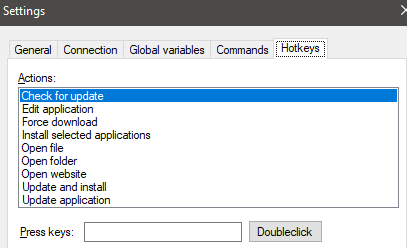
-
I like the way aria2 does it -- basically the same as linux log rotation where the files are bumped "name.1.ext" to "name.n.ext" where n is the limit of copies you wish to maintain.
-
the ability to track specific pre-download and post-download events already exists. there's a relatively recent thread (about 3 or 4 months maybe?) that demonstrates the ability to add a LastUpdated variable that is updated automatically after an update is downloaded.
perhaps a better solution is to add error handling as a Command (like pre-download/post-download) that can run on-error. this would allow better automation to address issues that are discovered. @floele - what do you think?

Zip password
in General discussion
Posted
be sure to escape special characters if it doesn't work as is. this means that characters like %, &, !, and ^ should be preceeded by a ^. this is necessary for pw mgmt stuff from nirsoft, for example.